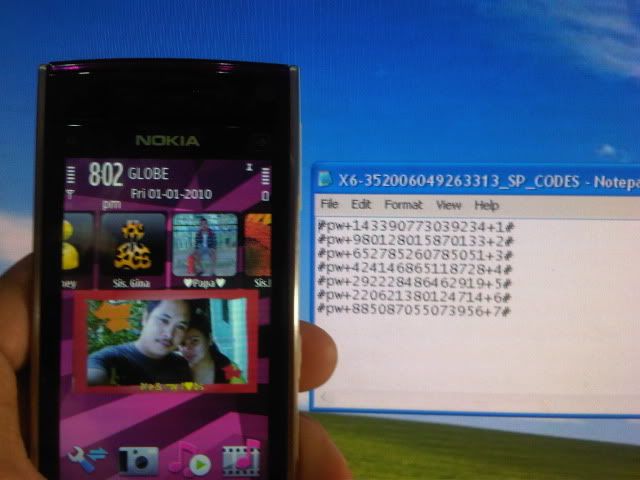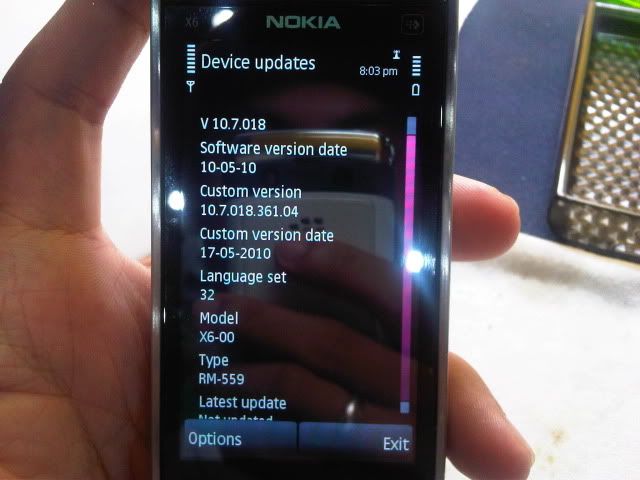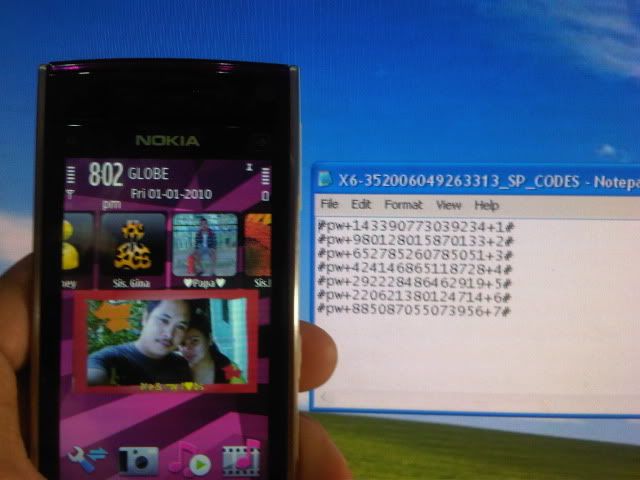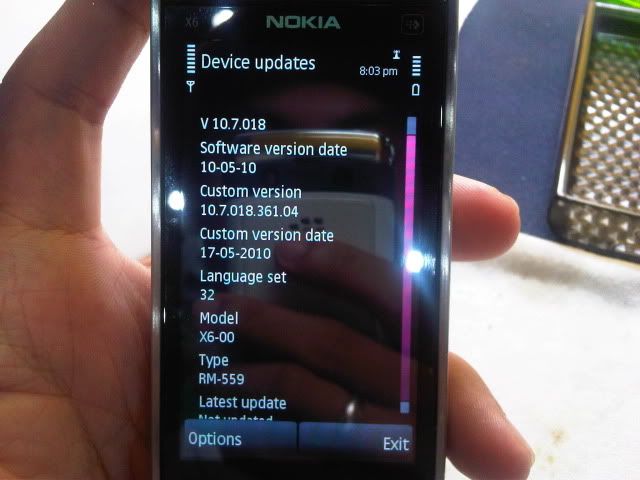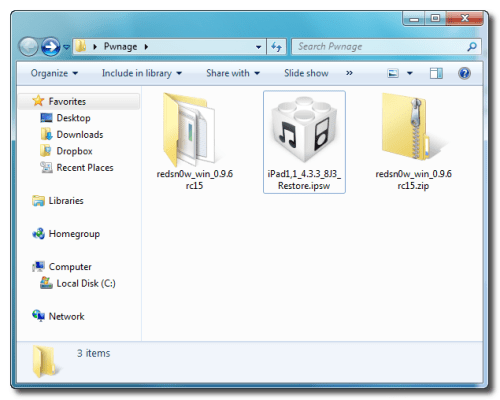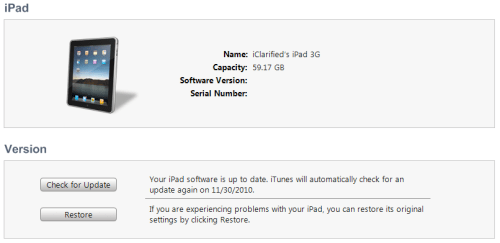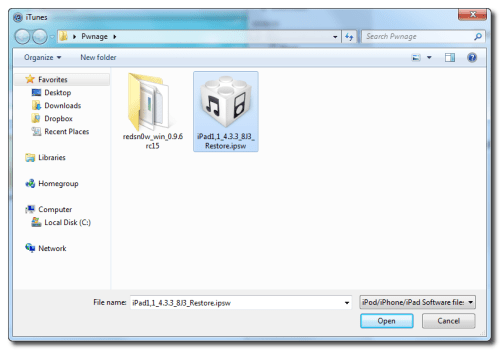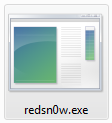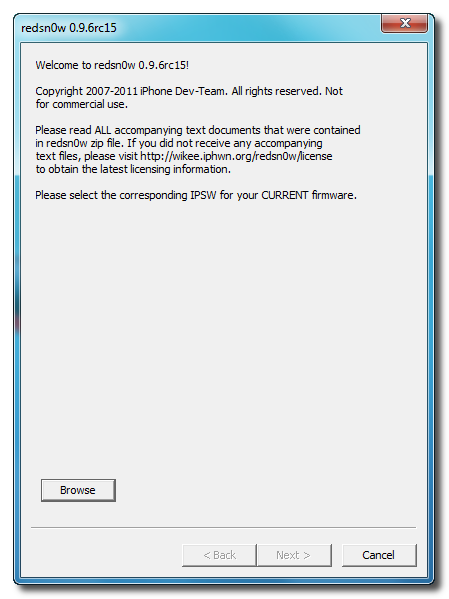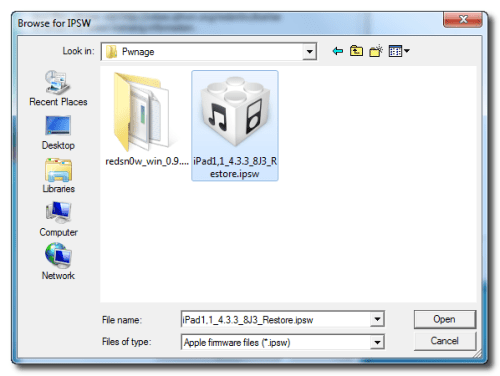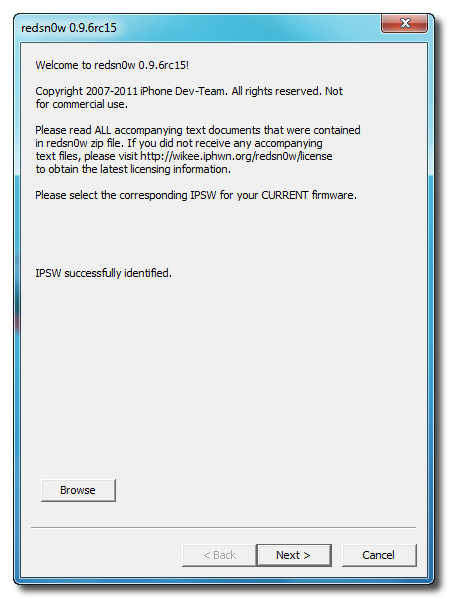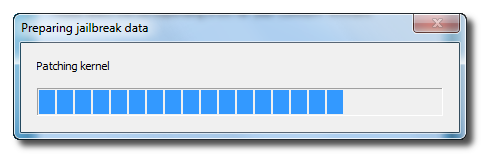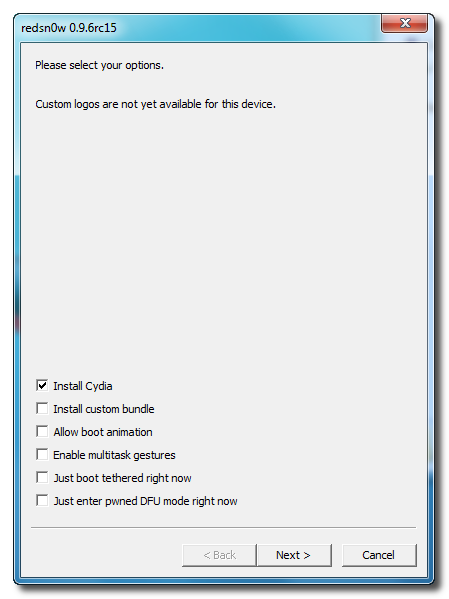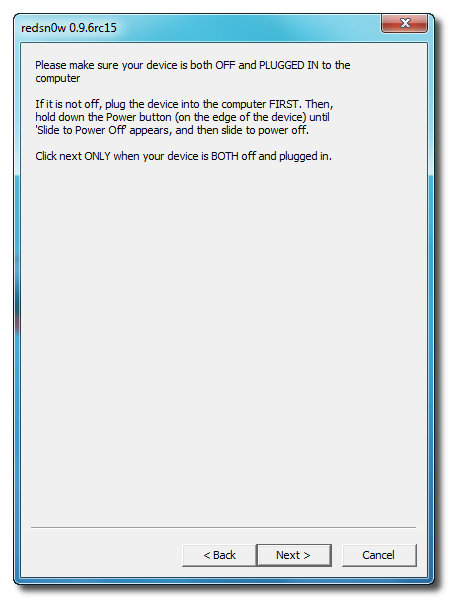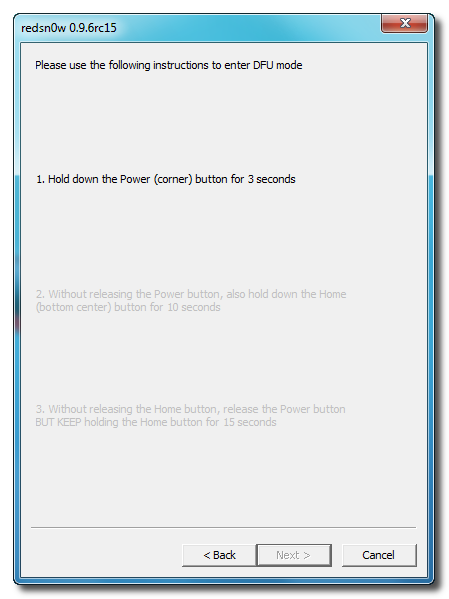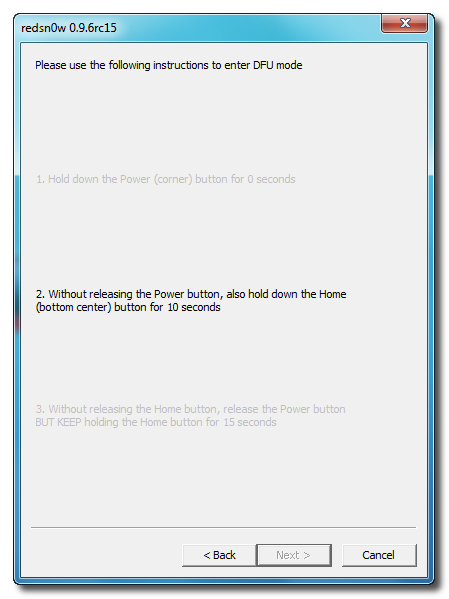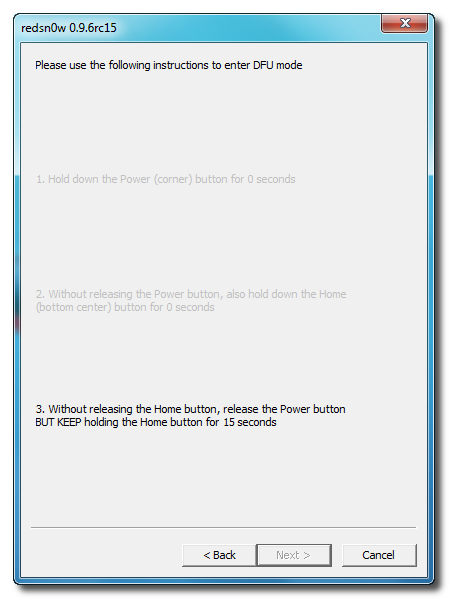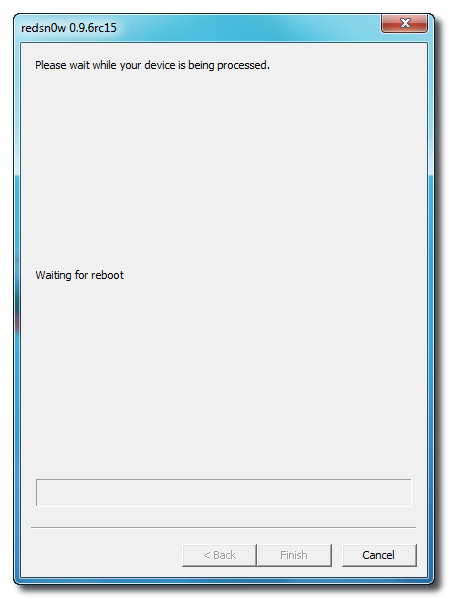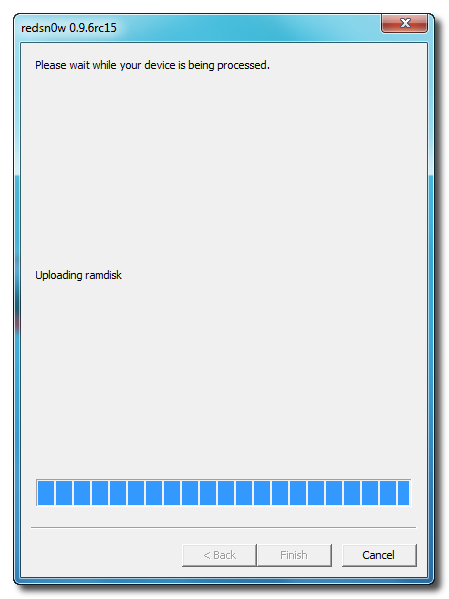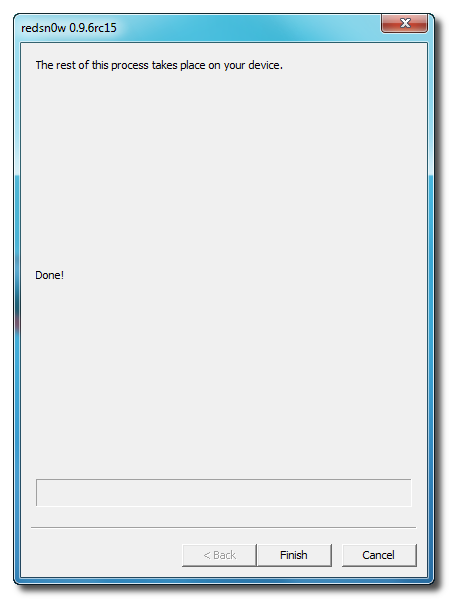Posted: 13 Jun 2011 09:01 AM PDT
Apart from the sun, solar power systems cannot work without a reflow protection diode between the solar panel and the energy store. When current flows into the store, there is a potential drop across the diode which must be written off as a loss in energy. In the case of a Schottky diode, this is not less than 0.28 V at nominal current levels, but will rise with higher ones. It is clear that it is advantageous to keep the energy loss as small as possible and this may be achieved with external circuitry as shown in the diagram. The circuit is essentially an electronic switch consisting of a high precision operational amplifier, IC1a, a Type OP295 from Analog Devices, and a MOSFET, T1.
This arrangement has the advantages over a Schottky diode that it has a lower threshold voltage and the lost energy is not dissipated as heat so that only a small heat sink is needed. When the potential at the non-inverting input of the op amp, which is configured as a comparator, rises above that at the inverting input, the output switches to the operating voltage. The transistor then comes on, whereupon light-emitting diode LD1 lights. Diode D3 clamps the inputs of IC1a so that the peak input voltage cannot be greater than half the threshold voltage, provided the values of R3 and R4 are equal.

The op amp provides very high small-signal amplification, a small offset voltage, and consequent fast switching. The MOSFET changes from on to off state and vice versa at drain -source voltages in the microvolt range. In the quiescent state, when UDS is 0 V, the transistor is on, so that LD1 lights. The operating voltage (C–A) may be between 5 V (the minimum supply for the op amp and the input control potential, UGS, of the transistor) and 36 V (twice the zener voltage of D1). Zener diode D1 protects the MOSFET against excessive voltages (greater than ±20 V). Diode D3 and resistors R3 and R4 halve the potential across the inputs of the op amp.
This ensures that operation with reversed or open terminals is harmless. The substrate diode of the MOSFET is of no consequence since it does not become forward biased as long as the forward voltage, USD, of the transistor is held very low. The on -resistance, RSD(on), of the transistor is only 8 mΩ and the transistor can handle currents of up to 75 A. When the nominal current is 10 A, the drop across the on-resistance is 80 mV, resulting in an energy loss of 0.8W. This is low enough for a SUB type with a TO263-SMD case to be used without heat sink. When the current is 50 A, however, it is advisable to use a SUP type with a TO220 case and a heat sink since the transistor is then dissipating 12.5 W.
Even then, the voltage drop, USD = 0.32 V is significantly lower than that across a Schottky diode in the same circumstances. Moreover, owing to the high precision of IC1a, a number of transistors may be used in parallel. The circuit proper draws a current of 150 µA when only one of the op amps in the OP295 is used. An even lower current is drawn by the alternative Type MAX478 from Maxim. However, the differences between these two types are only relevant in the low current and voltage ranges. Both have rail-to-rail outputs that set the control voltage accurately even at very low operating voltages.
This is important since the switch-on resistance of MOSFETs is not constant: t drops significantly with increasing gate potentials and decreasing temperature. A experimental circuit may use an LM358 op amp and a Type BUZ10 transistors, but these components do not give the excellent results just described.